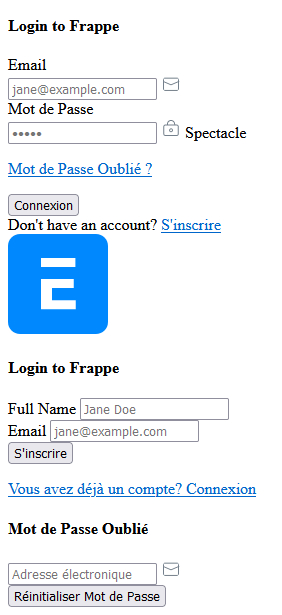Setting up a company in ERPNext or the Frappe Framework is relatively easy. However, setting up multi-company in ERPNext and restricting user access to specific companies can prove otherwise. In this tutorial, we will explore how to set up multi-company in ERPNext and/or the Frappe Framework.
The types of multi-company we can set up in ERPNext are:
- Sister Companies
- These are companies that are on the same level. We can also refer to these companies as parallel companies.
- Parent-Child Companies
- This is a setup where a company has other smaller companies operating under it.
- Combination of Sister companies and Parent-child Companies
- We can also have a combination of these two, where maybe we have more than one parent companies that are on the same level, and also each of them has other companies operating under them.
Below are the topics we will cover:
- Setting up a company
- Setting up a group company. This will allow us to add other companies under it. These are the child companies.
- Creating a user, user permissions and assigning the set permissions to the user. This is to give or limit access to the user.
- Restricting a user to the companies you like them to access