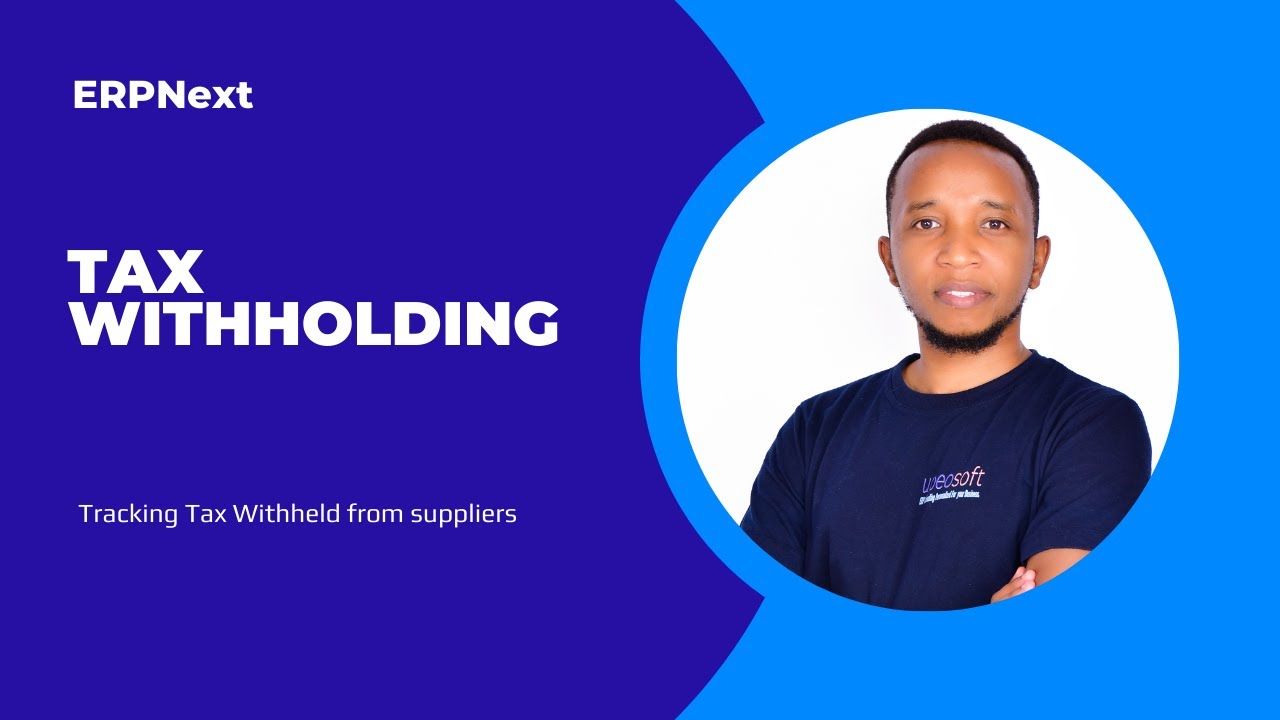Tax withholding can be a complex process, but with ERPNext, you can streamline the entire process from setup to reporting. This guide will walk you through setting up tax withholding for suppliers and customers, tracking withheld tax, and paying it to the authorities. Each section is accompanied by a video demonstration to provide a visual guide.
Supplier Tax Withholding Setup
Setting up supplier tax withholding in ERPNext involves a few crucial steps. You’ll need to set up an item to order, an account in the Chart of Accounts, a Tax Withholding Category, and a supplier.
Steps to Set Up Supplier Tax Withholding:
- Create an Item to Order: Navigate to the Item master and create or select the item you intend to order from your supplier.
- Set Up an Account: In the Chart of Accounts, create or select the account where the tax will be recorded.
- Define a Tax Withholding Category: Go to the Tax Withholding Category list and create a new category, specifying the tax rates and conditions.
- Add a Supplier: Ensure you have the supplier set up in your system.
Tracking Tax Withheld from Suppliers
Once the setup is complete, the next step is to track the tax withheld from your suppliers. This involves creating a purchase invoice and understanding its impact on various accounts and reports.
Steps to Track Tax Withheld from Suppliers:
- Create a Purchase Invoice: Enter the purchase details and apply the Tax Withholding Category.
- Track Expectation: Monitor the expected entries in the relevant accounts.
- View Affected Accounts: Check the general ledger to see how the invoice affects your accounts.
- View Reports: Generate reports to view the withheld tax details.
Paying Withheld Tax to Authorities
After withholding tax from suppliers, the next step is to remit the withheld tax to the authorities. This section explains how to create a journal entry to record this transaction.
Steps to Pay Withheld Tax to Authorities:
- Create a Journal Entry: Record the transaction by debiting the Tax Account and crediting the Paying Account.
- Understand Accounting Entries: Remember that a debit entry to an asset account increases its balance, and a credit entry decreases its balance.
In double entry accounting, a debit entry to an asset account increases its balance, and a credit entry decreases its balance.
Customer Tax Withholding Setup
Managing tax withheld by customers ensures that payments are properly recorded and reflected in your reports. This section covers the setup and management of customer tax withholding.
Steps to Manage Customer Tax Withholding:
- Set Up Customer Withholding: Define the tax withholding parameters for your customers.
- Record Payments: Ensure that the withheld amounts are accurately recorded in your accounts.
- View Reports: Generate reports to review the amounts withheld by customers.
Tracking Tax Withheld by Customers
Finally, tracking the tax withheld by customers is crucial for accurate financial reporting. This section guides you through the process of ensuring that payments are properly reflected and generating the necessary reports.
Steps to Track Tax Withheld by Customers:
- Monitor Transactions: Keep track of transactions involving customer tax withholding.
- Generate Reports: Use ERPNext’s reporting features to review the withheld amounts.
By implementing the outlined steps and leveraging the provided videos, you’ll be able to effectively handle tax withholding in ERPNext, ensuring compliance and accurate financial reporting. If you have any questions or require further assistance, please don’t hesitate to reach out.